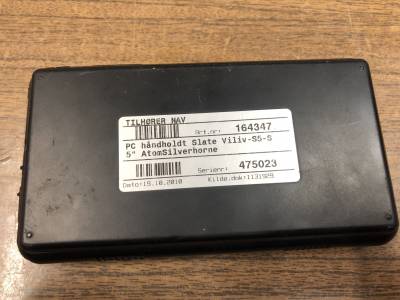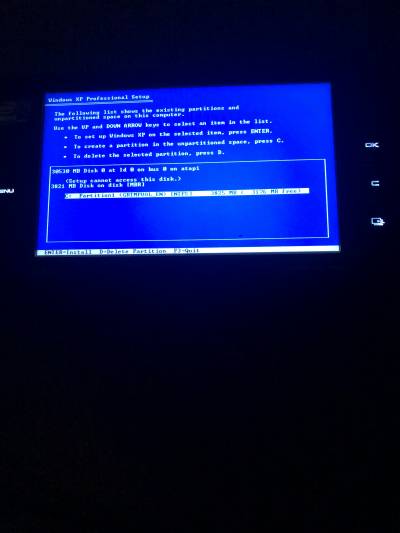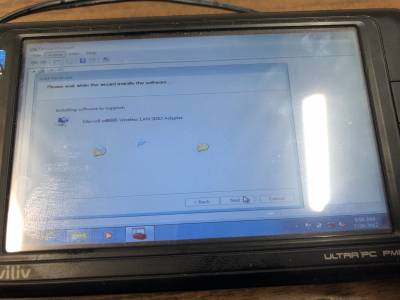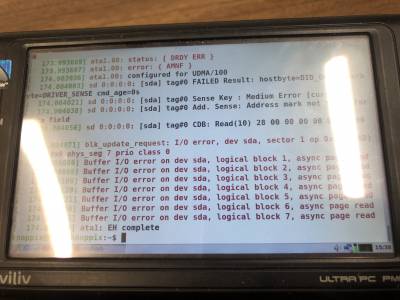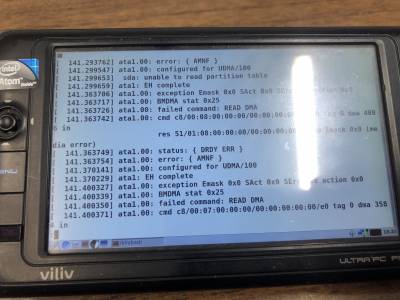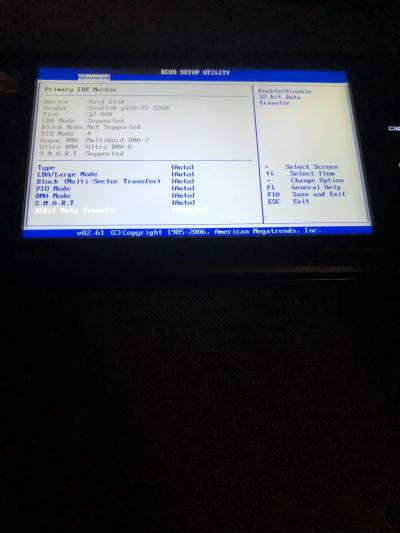Table of Contents
CPU: Intel Atom CPU Z520 1.33 Ghz (2 Cores) 512 KB Cache Ram: 1GB Graphics: Intel US15W/US15X SCH Poulsbo (Intel GMA 500) 253 MB 1024x600 Audio: Intel US15W/US15X/US15L/UL11L SCH Poulsbo Storage: SanDisk pSSD-P2 32GB (dead) 40-pin 1.8 Zif Disk Replaced with the first generation SanDisk pSSD 16GB, works very slowwww Wifi: Marvell SD8686 Connected via internal SDIO interface Bluetooth: Exists, not known stack yet 3G: Huawei Mobile Boardband Model EM770W HSPA Module Battery: 10000 mAh (supposedly) DC IN: 5V 3A Original OS: Windows 7 Home Premium
Disassembly
VGA Driver (patched)
- YushatakDriverXMkII.rar this driver will allow you to change resolution to 640×480 and use 256 of colors (the default driver does not allow this). So the older software and games will work fine, for example.: starcraft (screenshot below). :)
Replacing the SSD
As the internal SSD was completely dead i need a new one. The requirements for the new ssd:
- 5mm thick
- Half of 1.8 Form factor
- 40pin PATA connector via flexible cable
Compatible SSD's i found:
- 16GB Fully compatible. Bought this now.
- 64GB US $24.19 Not known if compatible
- 256GB US $44.56 Not known if compatible
- 256GB US $36.83 Not known if compatible
- 128GB GBP 24.99 Not compatible. Bought this one the first time, it seems that it does not work as it's main bus is SATA based not PATA. Also the original flex cable needs to be more thicker to fit in the slot of this adapter
Installing drivers
Original tutorial was found here and it is copied because of preserving reasons..
- USB Hub (Powered hub is NOT required if you plug your Viliv into the wall)
- USB Flash Drive > 1 GB
- USB Keyboard
- USB Mouse (Preferred as it makes things much easier, but can potentially be worked around)
Download Viliv S5 drivers from this page and from this. Installing Windows XP from USB using this method.
Installing drivers in correct order
Chipset drivers
chipsetdevice_xp_8.8.0.1011.exe
Vga drivers
Use YushatakDriverXMkII.rar patched vga driver, it will support all possible resolution and colour modes for old software and games to be able to run.
Sound drivers
AudioDriver_Realtek_XP_5.10.0.5888.zip
Install Viliv Manager
setup_vilivmanager_2.0.7.exe
Reboot
Install touchscreen drivers
- Right click My Computer and select Properties. Open Hardware → Device Manager.
- Find the PS/2 Mouse and right click it.
- Go to Update Driver.
- Select “Install From a list or specific location”
- Choose “Don't search I will choose the driver”
- Click “Have disc” and navigate to the touchpad driver folder from Viliv.
- Select the Touch-WXP.inf file from atom_touch_s5.zip and it will install the touchpad.
Reboot
Install Atom IO Controller drivers
- Right click My Computer and select Properties. Open Hardware → Device Manager.
- Find the “Unknown Device” and right click it. This is the Atom IO Controller.
- Go to Update Driver.
- Select “Install From a list or specific location”
- Choose “Don't search I will choose the driver”
- Choose “Device Type” as a “System Device” and you will be able to proceed.
- Click “Have disc” and navigate to the 2 - System Atom Driver folder from Viliv.
- Select the atom_io_control.inf file and it will install the Atom IO Controller.
Reboot
Launch the Viliv Manager and enable the Wireless
Install Wireless drivers
- Right click My Computer and select Properties. Open Hardware → Device Manager.
- Find the Network Adapter → “Marveltek Network Adapter” and right click it. While Win XP will install it, it installs the wrong driver so we need to fix it.
- Go to Update Driver.
- Select “Install From a list or specific location”
- Choose “Don't search I will choose the driver”
- Click “Have disc” and navigate to the 7 - WIFI driver folder from Viliv.
- Select the SD8686.inf file from archive wifi_driver.zip and it will re-install the wireless driver.
Reboot
Install GPS drivers
- Right click My Computer and select Properties. Open Hardware → Device Manager.
- Find the Ports → “Communications Port”. We are going to re-install the GPS now.
- Go to Update Driver.
- Select “Install From a list or specific location”
- Choose “Don't search I will choose the driver”
- Select the Type as a GPS.
- Click “Have disc” and navigate to the GPS Driver folder that are extracted from archive gps_driver.zip.
Launch the Viliv Manager and enable the bluetooth
To the best of my knowledge this seems to install correctly without user correction. Launch the Viliv Manager a final time and enable the Viliv Manager to launch at boot. If you don't do this you will have to manually launch it to turn on BT/Wifi everytime you reboot your Viliv.
Final reboot
History
- 2023.11.12 Bought it from local dealer for 50 €, he assured me that it would only be necessary to reinstall the os.
- 2023.11.14 Received the item, it works turns on and thats all, The error appears on windows xp setup and shows that it could not access the disk, the further testing will be made tomorrow.
- 2023.11.15 I Have verified that the internal SSD is completely dead and wrote the seller about the issues with the product, he returned me 15 €, for a problems that i have deal with. Besides the SSD everything works smoothly, i have managed to install Win7 to MicroSD card connected to the USB adapter connected to the USB hub with keyboard and mouse, installed the drivers and Wifi/Screen/Touch/Sound works perfectly, had no further testing but it's nice to see how this device is handy even at these times, it's dual core Intel Atom Z520 1.33 Ghz with 1GB of ram. It not so much but it's enough, i even have managed to run starcraft in windowed mode, some problems in scaling screen to 640×480 to run it perfectly..
- 2023.12.01 First SSD (adapter with M2 128GB disk) arrived, but it's not compatible, flex cable needs to be more thicker to fit in the slot of this adapter its also SATA based, i need PATA based, so i bought the second one.
- 2024.01.09 Finally the PATA Zif SSD 16 GB just arrived, i'm so excited to try this one, maybe it will work… It works!!! I'm now installing WinXP SP3 to it and will do further testing. The first time i did not succeed because after installing USB Client drivers from usbclient_xp.zip, some unstability started to occur and it did some file system corruption, i have reinstalled the windows xp again but now without this driver and everything worked without problems, but SSD performance is terribly slow. I need to find and buy original SanDisk pSSD-P2 somehow, maybe in the near future i will do it, but for now it's enough as it is. :)