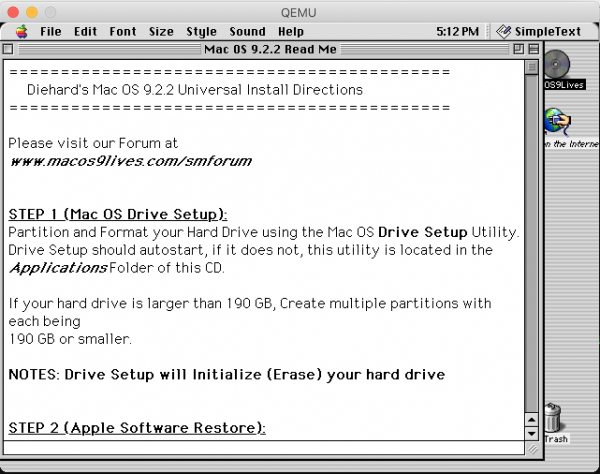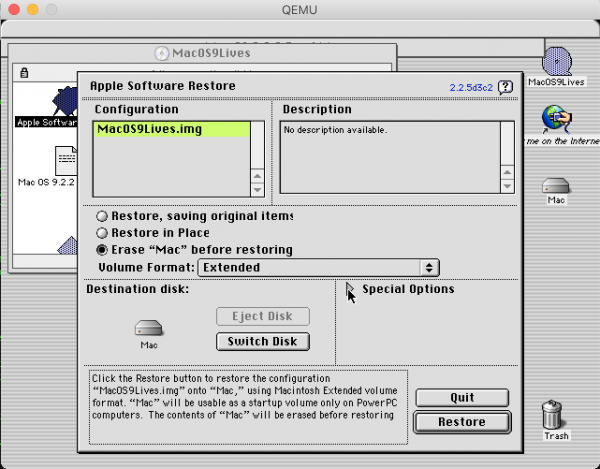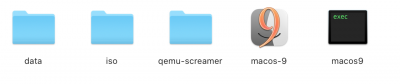Table of Contents
Bring nostalgia to your desktop, run Mac OS 9.22 version from your current apple laptop or desktop using qemu pcc emulator software!
Requirements
- XCode
- ISO of MacOS 9.22 put it to ~/emulation/iso/ folder
Prepare source
mkdir ~/emulation
cd ~/emulation
git clone -b screamer https://github.com/mcayland/qemu qemu-screamer
cd qemu-screamer
./configure --target-list="ppc-softmmu" \
--audio-drv-list="coreaudio"
make -j4
Create HD for Mac OS 9
cd ~/emulation mkdir data ./qemu-screamer/build/qemu-img create -f qcow2 data/macos92.img 60G
Install Mac OS 9
cd ~/emulation
./qemu-screamer/build/ppc-softmmu/qemu-system-ppc \
-L ~/emulation/qemu-screamer/build/pc-bios \
-cpu "g4" \
-M mac99,via=pmu \
-m 512 \
-hda ~/emulation/data/macos92.img \
-cdrom ~/emulation/iso/Mac\ OS\ 9.2.2\ Universal\ Inst.iso \
-boot d \
-g 1024x768x32 \
-device usb-kbd \
-device usb-mouse
Once it starts up, you will be able to run Disk Initializer to format your hard drive image. Go ahead and do that, using Mac OS HFS Extended as the file system. One partition is good.
After initializing the disk, run Apple System Restore with the Mac OS 9 Lives disk image as the source and your disk as the destination. This will take a minute to restore. Once done, shut down the emulated system (Special Menu → Shut Down).
Boot Mac OS 9
cd ~/emulation
./qemu-screamer/build/ppc-softmmu/qemu-system-ppc \
-L ~/emulation/qemu-screamer/build/pc-bios \
-cpu "g4" \
-M mac99,via=pmu \
-m 512 \
-hda ~/emulation/data/macos92.img \
-boot c \
-g 1024x768x32 \
-device usb-kbd \
-device usb-mouse
App bundle script
The script will look like app and will launch virtual machine of your MacOS 9.22 installation immediately. You must first install appify script on your system. Now create this shell script and appify it.
#!/usr/bin/env sh
~/emulation/qemu-screamer/build/ppc-softmmu/qemu-system-ppc \
-L ~/emulation/qemu-screamer/build/pc-bios \
-cpu "g4" \
-M mac99,via=pmu \
-m 512 \
-hda ~/emulation/data/macos92.img \
-boot c \
-g 1024x768x32 \
-device usb-kbd \
-device usb-mouse
Save it as macos9, give it a executable permissions and appify it:
chmod +x macos9 appify macos9 macos-9
The corresponding app bundle will be created. It will be easier to run virtual machine now. You can also change its icon to look more nicer.
Then you can drop it to the desktop or dock and enjoy!
Useful tips
Extensions optimization
Blue screen after install
It can be easily turned off by pressing CMD+Q
Mouse escape from qemu
Press CTRL+ALT+G
256 Colours
To support 256 colours you will need to add a bios driver. See the EMaculation forums for instructions; it involves replacing a file in the pc-bios directory with an older version that still supports 256 colours.